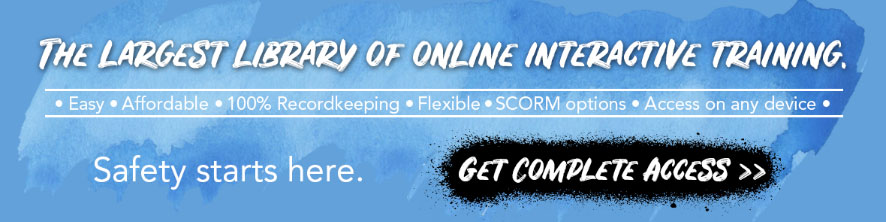Safety App Of The Week
November 18, 2013 No Comments
Below is our “Safety App of the Week”. These weekly features are published every Monday. New apps are tested on Apple iPads and rated from ♥ to ♥♥♥♥♥ (♥♥♥♥♥ is the best). Prior app of the week articles are archived here.
–
GHS SDS Label Maker
–
Official Description
“This application allows you to easily and intuitively create and print labels for the chemicals in your workplace. These labels are compliant with the OSHA Hazard Communication Standard (HCS) Globally Harmonized System (GHS) of classification and labeling of chemicals. As of June 1st, 2015, all labeling of chemicals must have the following six elements which are found on the new GHS Safety Data Sheet:
1.Product Identifier and Code
2.Pictograms
3.Signal Word
4.Hazard Statement
5.Precautionary Statements
6.Supplier Identification
This version of the application will print 6 up, 3” x 4” labels. They can be printed on label stock like the Avery® 8164, or printed on plain paper and affixed to the container with clear tape.
GHS SDS Labels are designed to communicate dangerous and hazardous material as indicated by the OSHA’s updated Hazard Communication regulations. The standard incorporates Globally Harmonized System (GHS) requirements, including the use of specified pictogram formats for labeling.
Note: This app requires a color Airprint® capable printer in order to print labels! “1
Thumbs Up
- cost is only $1.99
- no registration or sign in required
- well-organized – easy and logical to use without any instruction
- can add up to four pictograms to a single label
- it claims to comply with the new OSHA GHS labeling requirements
- very useful for labeling chemical containers where either the original label is destroyed, or the chemical is transferred into an unlabeled container
- terrific “help button”
- can be used off-line
- if you need to make GHS labels, this is a “must have” app
Thumbs Down
- can only make one sized label (3 inches by 4 inches)
- no way to “cut and paste” information from an SDS (formerly MSDS) onto your custom label – without this feature you will have to do a whole lot of keyboarding to enter the required data (you will probably want to use a Bluetooth keyboard for data entry)
- can not save or email your completed labels, so you will want to print plenty of extra copies of each label you create
- can only be printed on an “Airprint” printer
- currently it is only available in an Apple iPad version
Overall Rating
- if you have an “Airprint” printer – ♥♥♥
- if you do not have an “Airprint” printer – ♥
¹ Descriptions courtesy of Apple Inc.
Safety Articles